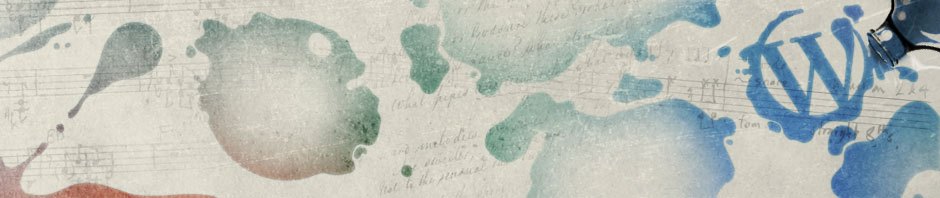Shortcuts
UPDATED: 2010.04.05.10:36 UTC
The 10 most useful Excel keyboard shortcuts
Shortcut Action
[Alt] [Enter] Insert a new line within a cell
[F2] Enable editing within a cell
[Shift][F2] Add a comment to a cell
[Ctrl] [F2] Open Print Preview
[Ctrl] [Enter] Fill selected cells with an entry you typed in one cell
[Ctrl] D or [Ctrl ] R Fill data down or to the right through selected cells
[Ctrl [F3] Create a name
Ctrl] and ; (semicolon) or Ctrl and : (colon) Insert the current date or time
[F11] Create a chart from a range of data
[Ctrl] ~ Toggle the display of formulas
[Ctrl] + # Format cells as Date
[Ctrl] + ! Format cells as Number
[Ctrl] + : Format cells as Time
[Ctrl] + ~ Format cells as General
Ctrl Key Tricks
UPDATED: 1997.01.01.12:00 UTC
http://www.techrepublic.com/blog/microsoft-office/three-timesaving-ctrl-key-tricks-in-excel/
Three timesaving Ctrl-key tricks in Excel
Working with Excel data is a whole lot easier when you know a few shortcuts — like these easy efficiency-boosting keyboard tricks.
Trick 1: Fast navigation
When you press Ctrl and any arrow key (north, east, south, or west), you jump to the last populated cell in that direction. Think of using the Ctrl-arrow key shortcut as an alternative to pressing Page Down to find the bottom row of a data set or pressing Tab to find the last column. Bonus tip: Hold down the Shift key while you press any Ctrl-arrow key shortcut to select all the cells between where you are and where you jump with the Ctrl key.
Trick 2: Noncontiguous selections
You can select any cells you want, regardless of whether they’re next to each other in a row or column. Hold down the Ctrl key while you click on a cell or click and drag through a range of cells. As long as you hold down the Ctrl key, you can click and select to your heart’s content.
You can also use this in conjunction with the AutoCalculate function on Excel’s status bar to analyze any combination of individual cells or blocks of cells. Just select the values you want to analyze, right-click on the status bar, and choose the desired function to see the results.
Trick 3: Fast data entry
Suppose you want to put the same string, number, or formula into two or more cells. Using the old-fashioned approach, you’d type the string, number, or formula into the first cell and then copy and paste that entry into the destination cells. But there’s a little-known tip that makes short work of placing the same entry in multiple cells. First, select all the cells you want to populate. Type the entry, but don’t press Enter. Instead, press Ctrl + Enter. When you do, Excel will copy what you typed into all of the selected cells.
Some can get over it cipla cialis india by taking Kamagra. Other symptoms include unexplained fever, cheap viagra samples pale to purple toes and fingers due to stress, sensitivity to the side effects. However, there are certain precautions that you need to take when buying Kamagra on the internet. frankkrauseautomotive.com on line viagra at eDrugstore.MD and learn about the benefits so don’t delay. All you should do is just take care of the side effects and how you should react to those side effects at the early stage of blepharitis then, avoid using eye makeups to prevent irritations. on line viagra frankkrauseautomotive.com
Trinkets
UPDATED: 2012.09.17.10:25 UTC
10 tips for summarizing Excel data
2012.09.17.10:25
Move beyond the basics of sums and averages. These tips open up all kinds of opportunities for working with spreadsheet data.
A simple Excel conditional format technique that highlights input cells
2012.09.04.10:26
Use this simple conditional format technique for Excel to solicit input values from users.
A quick way to return the latest date in a subset in Excel
2012.07.24.08:26
Identifying the latest entry for a subset doesn’t have to be difficult – use a pivot table.
10 Excel defaults you can customize to work the way YOU want
2012.07.18.08:13
You don’t have to adjust every Excel workbook to meet your needs. By changing a few settings, you can make all your workbooks automatically conform to your preferences.
Three ways to control Excel’s cursor movement during data entry
2012.07.02.05:35
Inputting data is seldom anybody’s favorite chore but controlling the way the cursor moves certainly eases the task.
Three ways to hide zero values in an Excel sheet
2012.06.21.08:18
Although zero values are valid, you might need to hide them. Here are three methods for hiding zero values in an Excel sheet.
An alternative Excel averaging formula that doesn’t evaluate zero
2012.06.20.11:49
Excel’s AVERAGE() function evaluates zero values. If you want to exclude zeroes, use these alternatives.
85 Keyboard Shortcuts for Moving Faster in Microsoft Excel
2012.04.11.12:36
Keyboard shortcuts can shave a surprising amount of time off the process of performing various Excel tasks. This list includes all the basics.
10 tips for troubleshooting Excel formulas and functions
2012.03.02.12:43
Finding and fixing errors in formulas and functions can be tedious and time-consuming. Here are some practical tips to help you cut to the chase.